Malware is a serious issue that affects millions of people and businesses every day. It can come in many forms, like viruses, spyware and ransomware. Every day, over 560,000 new types of malware are discovered, and they are designed to harm your devices, steal your personal information or even lock you out of your own files until you pay a ransom.
If your computer is running slower than usual, you see strange pop-ups or your files are acting strangely, malware could be the reason. It might sound difficult to fix, but removing malware is way easier than you think.
In this guide, we’ll take a look at how you can identify malware and remove it in easy steps and protect your device from getting infected again.
What is Malware?
Malware is a type of harmful software that is created to damage, disrupt or steal information from your device. The word “malware” comes from “malicious software”.
- Viruses: Programs that spread and damage your files.
- Spyware: Software that secretly watches what you do and steals your private information.
- Ransomware: When someone locks your files and asks for money against it if the user wants access to them again.
- Adware: Shows annoying ads and sometimes collects your data without asking.
Malware can enter your device in many ways. It could be from clicking on a bad link, downloading a fake app or opening an email attachment from someone you don’t know. Once malware is in, it can slow down your device, steal your data and cause other serious problems.
How Malware Sneaks Into Your System
Malware doesn’t just appear on your device out of nowhere. It needs a way to get in and mostly it relies on mistakes people make without realizing it. Here are some of the most common ways malware sneaks onto your devices:
1. Clicking on Suspicious Links
Malware often spreads through fake links on emails, websites or messages. For instance, you might get an email that says, ”Your account has been suspended – click here to fix it.” These fake links take you to unsafe websites that download malware to your device. Even social media links can carry hidden malware if shared by hacked accounts.
2. Downloading Unsafe Files or Apps
Many people accidently download malware when they install any app, game or file from an untrusted source. Take for example, a free app or cracked software might look harmless but it could secretly contain malware.
3. Opening Unknown Email Attachments
Emails are one of the easiest ways malware spreads. In these emails, cybercriminals claim to be from reputable businesses, like your bank or a well-known online store.
These emails mostly include urgent language like “Your account has been compromised” or “Click to claim your prize.” And once you click on these links or attachments, malware is downloaded to your system.
4. Visiting Unsafe Websites
Some websites are created just to spread malware. They might trick you into downloading something or use your browser’s vulnerability to infect your device. There are many websites that use hidden scripts that automatically infect your device without you even knowing.
5. Connecting to Infected Devices
If you plug in a USB drive or connect your phone to a device that already has malware, the infection can spread to your device as well.
6. Opening Emails without Proper Security Protocols
If your email system doesn’t have proper security measures like DMARC, DKIM and SPF, these malicious emails can easily slip through undetected. Without these protections, attackers can easily impersonate trusted websites which makes it harder for users to recognize fake emails.
7. Not Uploading Your Software
Outdated software often has security flaws that malware can exploit. If you don’t update your operating system or app then you’re probably leaving a door open for hackers to attack.
8. Using Weak or Reused Passwords
Hackers can easily access your devices or accounts if you use weak passwords. Once inside, they can steal your data or install malware.
How to Remove Malware? Complete Steps
Removing malware from your device might seem challenging. However, it’s straightforward if you follow the steps below carefully. Here’s a complete guide to getting rid of malware and restoring your device to safety.
Step 1: Disconnect from the Internet
Malware often relies on the internet to spread or send information to hackers. Disconnecting your device from Wi-Fi or turning off mobile data can help stop it from causing more damage. Here’s how you can do it:
- Turn off Wi-Fi and unplug your ethernet cable if using a desktop.
- On mobile devices, switch to Airplane Mode.
Step 2: Boot Your Device into Safe Mode
Safe mode allows you to run your device with only the essential programs. This prevents the malware from running and makes it easier to remove. Now, it’s a bit different for Windows and macOS users.
For Windows users:
- Start your computer again and press the F8 key on the keyboard.
- Select Safe Mode from the boot options.
For macOS users:
- Hold down the Shift key as your Mac boots up after restarting.
- Now, to see the login screen you need to release the key.
Step 3: Delete Temporary Files
Temporary files can sometimes hide malware. Deleting these files can remove malware or make scanning faster. If you’re a Windows users, then here’s how you can do it:
- Look for the Disk Cleanup Tool in the Start menu.
- Select the drive to clean (usually C:)
- Check Temporary Files and click OK.
If you use Mac, then use a tool like Finder to locate and delete unnecessary files in your Cache or Downloads folders.
Step 4: Run a Malware Scanner
Install and run a trusted antivirus or anti-malware program. This software scans your device, finds malware and removes it. Some of the recommended tools are the Microsoft Defender, Malwarebytes and Avast Free Antivirus.
Now if you want to do it correctly, follow these points:
- Find a trusted place to download the tool.
- Run a Full Scan and follow the on-screen instruction to remove detected threats.
Step 5: Check and Remove Suspicious Programs
Sometimes, malware disguises itself as legitimate software. For this to go smoothly you need to check your installed programs and remove anything suspicious.
Here’s what you need to do on Windows:
- Select “Uninstall a Program” under Control Panel > Programs.
- Look for unknown or recently installed programs you didn’t authorize.
- Select and uninstall them.
On macOS:
- Open Finder > Applications.
- Move apps that you don’t trust to the Trash and empty it.
Step 6: Reset Your Web Browser
Malware often affects your browser by changing settings or installing unwanted extensions. Resetting your browser can remove these issues.
For Chrome:
- Go to Settings > Reset Settings > Restore Settings to original Defaults.
- Confirm by clicking Reset Settings.
For Firefox:
- Go to Help > Troubleshooting Information.
- Click Refresh Firefox.
Step 7: Update Your Software and Operating System
Because of outdated software your device can become vulnerable to new malware. So, if you want your operating system to be safe, keep your browser and software updated.
- On Windows, go to the Settings. Then under the Update and Security click on the WIndows Update option.
- On macOS, go to the Systems Preferences and click on Software Update.
Step 8: Change Your Passwords
If you become a prey to a malware attack, change your passwords as soon as possible. Always use strong passwords and turn on two-factor security when you can. To set a strong password, use a mix of letters, numbers and symbols.
Step 9: Monitor Suspicious Activity and Install Real-Time Protection
Even after removing malware, you need to keep your eyes wide open for unusual behavior. If you notice issues, run another malware scan or you can even seek professional help if you don’t know what to do about it.
Additionally, install antivirus software with real-time protection. This ensures your device is actively monitored for malware threats.
How to Prevent Malware in the First Place
To prevent malware, you need to use advanced tools to block threats before they reach you. DNS spoofing, for example, is a tactic hackers use to redirect you to fake websites. And it can be avoided by using trusted DNS services like Google Public DNS and enabling DNSSEC for added security.
Similarly, phishing emails remain a common malware delivery method, but businesses can protect their domains by implementing DMARC reports. This ensures only authorized people can send emails from your domain.
Rember, hackers can easily intercept your data on public Wi-Fi networks. Which is why it’s important that you use a virtual private network whenever you connect to a public Wi-Fi. Also, if you’re a business owner, give your employees cybersecurity training so they don’t fall for phishing scams.
Summing Up
Malware can cause serious problems but with the right steps you can remove it and protect yourself with ease. Knowing how it spreads is also important and is oftenly the first step in staying safe. By following Google and Yahoo new policies you can keep your communication safe. The best advice is to stay cautious while you’re online. Prevention is always better than cure.
Money FintechZoom: Where Technology Meets Smart Money Decisions

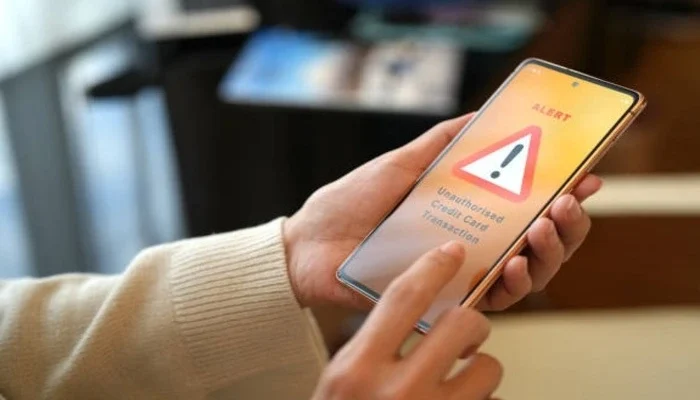




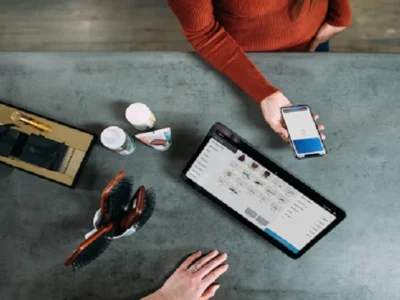



Comments